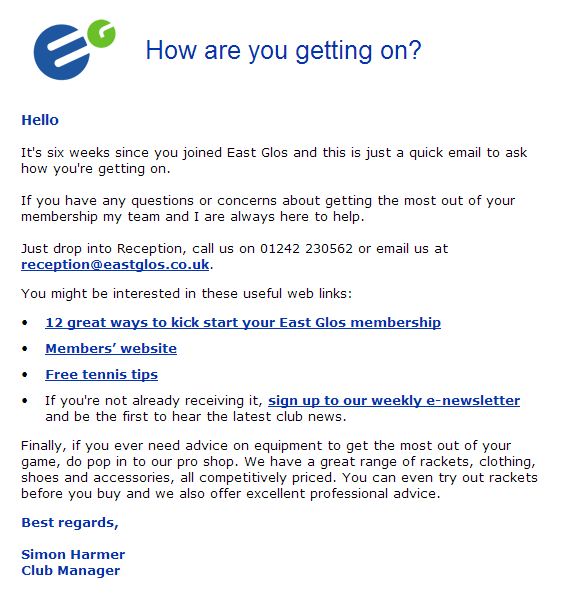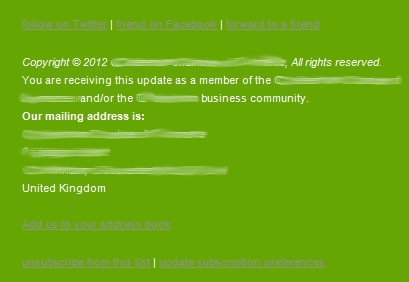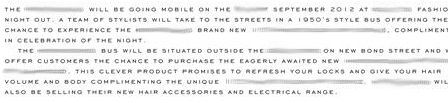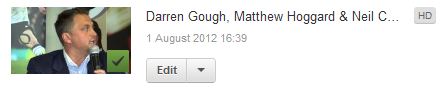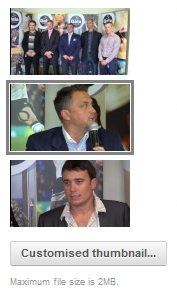YouTube has just launched a new free app for iPhone and iPod touch.
The app complements the existing YouTube iPhone app by simplifying the upload process and enabling easy social sharing to Twitter, Facebook and Google Plus. There are also features to enhance videos with colour correction and image stabilising. You can even add music from a pre-determined list of tracks and there’s some basic editing functionality with a trim function.
YouTube Capture is ready to record as soon as you open it. This is quicker than using the built in iPhone camera app where you have to switch between stills or videos. Videos recorded on YouTube Capture are saved to the camera roll.
When you’ve finished filming filming, write a caption, select which networks you want to share to, and hit Share. Even if you minimize the app, the video will keep uploading in the background. You can control who sees your video by setting it to private, unlisted (only people with a link to the video can view it), or public.
Another feature I really like is that YouTube Capture will remind you to rotate your phone to a horizontal position for filming. This avoids ghastly vertical videos being uploaded to YouTube!
YouTube Capture is available in the Apple App Store and there’s more information here. YouTube say they’re working on an Android version.
Screenshots
 LinkedIn
LinkedIn Twitter
Twitter YouTube
YouTube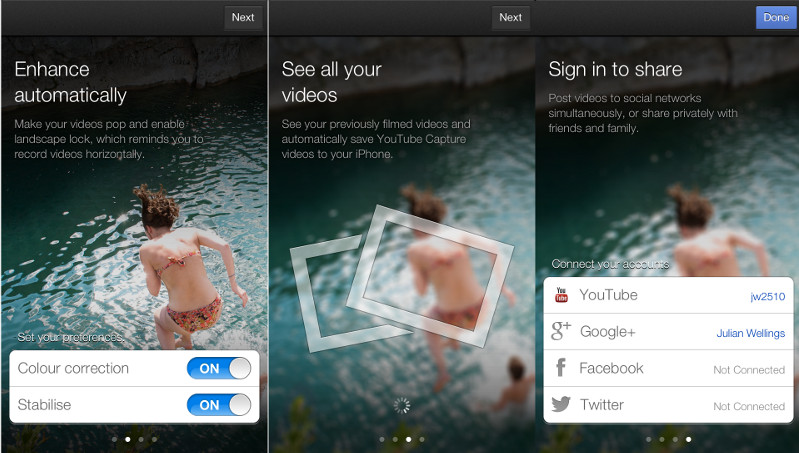

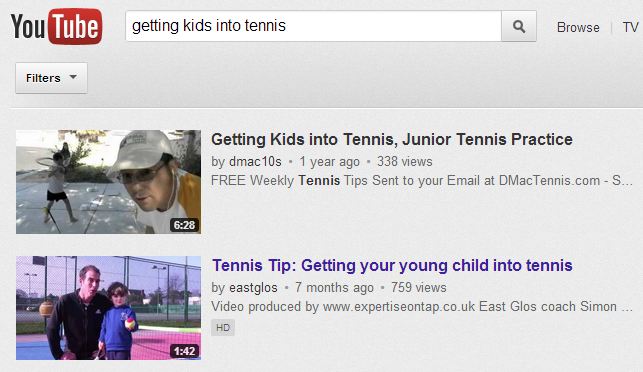
 Here are four powerful examples of auto responders:
Here are four powerful examples of auto responders: