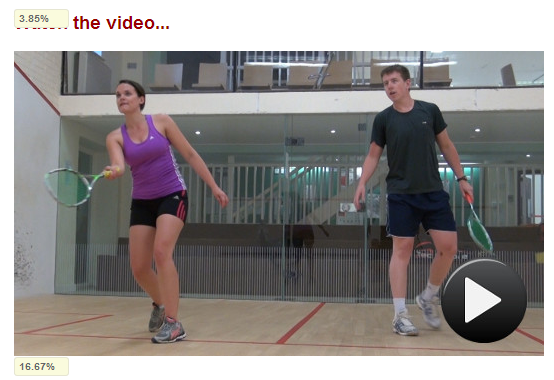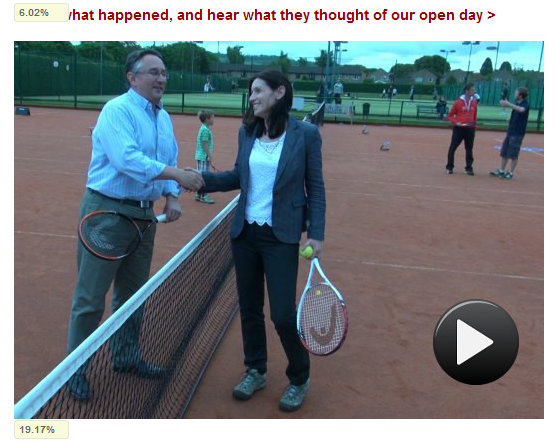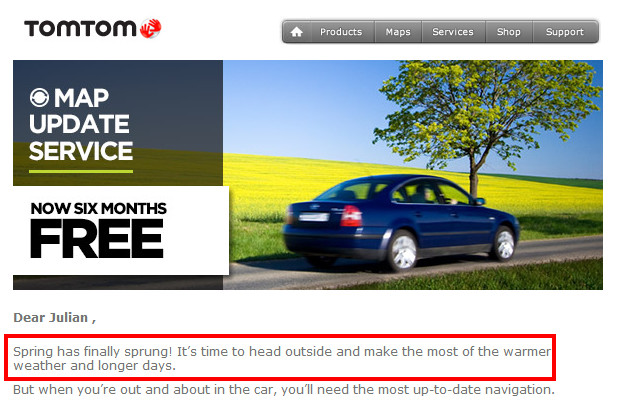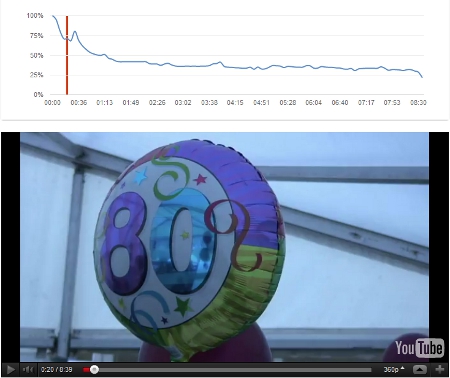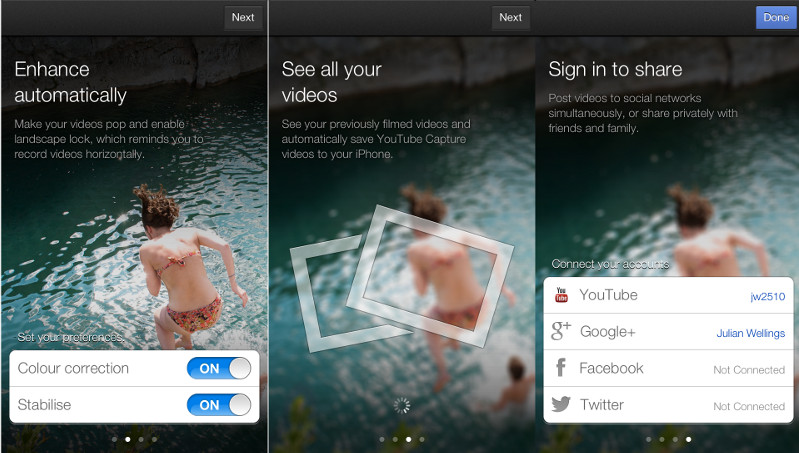Here’s a really quick and simple tip.
If you’re including video in your email newsletters and e-shots, you’ll know that at the moment, most email clients don’t support embedded videos.
So you might be thinking your only option is some hyperlinked text saying “Watch the video…”.
Wrong!
The best way to massively increase clicks for your video is to embed it as a screen grab and overlay a play button onto it, so it looks like an embedded video.
Yes, you need to have a text link as well, for people whose email clients are blocking images, but the screen grab will get many more clicks.
Below are two examples from a client e-newsletter I produce, which prove this. The percentage of clicks the image got is shown at the bottom, and clicks for the the text link are at the top. As you’ll see there’s a big difference.
How to take a screen grab of a video
In Windows you could use the built in snipping tool, or if you’ve edited the video yourself most editing programs will allow you to take a screen grab of a video frame.
To overlay the play button you can do this in most image editing software. You can find a good selection of play button images on iconfinder.com.
Do contact me if you get stuck!